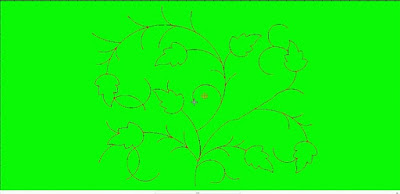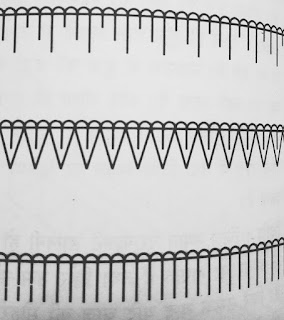Art-crafts-jemis-drawing-channel
→start new design============== Ctrl+N
→open design =================→Ctrl+O or Alt+F+O
→close design---------------------------------:-Alt+F+C
→save design----------------------------------:-Ctrl+S or Alt+f+S
→save as---------------------------------------:-Alt+f+A
→print design---------------------------------:-Ctrl+P or Alt+f+p
→record to clipart----------------------------:-Ctrl+E
→show/hide Point & Stitch toolbar--------:-Ctrl+I
→show/hide Grid-----------------------------:-Shift+G
→show/hide Rulers and Guides------------:-Shift+G
→show/hide Overview window-------------:-Shift+V
→show/hide Color-Object List--------------:-Shift+L
→show Stitch List-----------------------------:-Shift+J
→open Lettering dialog----------------------:-A
→open digitizing tablet setup---------------:-Shift+D
→measure distance on-screen---------------:-M
→undo command------------------------------:-Ctrl+Z
→redo command-------------------------------:-Ctrl+Y
→cancel command-----------------------------:-Esc
→open online help-----------------------------:-F1
→exit application-------------------------------:-→Alt+F4
→finish digitizing object (keep last stitch)--------------------:-enter
→finish digitizing object (omit last stitch)---------:-→spacebar
→finish digitizing Complex Fill/Fusion Fill boundary-----:-enter
→delete last input point-----------------------------------------:-bksp
→apply Satin stitch----------------------------------------------:-Shift+I
→apply Tatami stitch-------------------------:-→Shift+M
→apply Run stitch----------------------------:-→Shift+N
→switch between fill and run stitch---------------:-→spacebar
→switch between fill and manual stitch------------------------:-enter
→switch between continuous and normal Input--------:-→Shift+A
→toggle Auto Underlay on/off----------------------------------:-U
→activate Auto Trace--------------------------------------------:-Ctrl+M
→activate Branching-----------------------------------------------:-I
→make Complex Shape vector object--------------:-→Shift+H
→select all objects------------------------------:-→Ctrl+A
→deselect all objects-------------------------:-Esc →or X
→activate Select Object tool---------------------------------------:-O
→deactivate Select Object tool------------------------------------:-Esc
→select object at current needle position-----------:-→Shift+O
→select multiple objects-----------------:-→Ctrl+Mouse Left Click
→select range of objects----------------:-→Shift+Mouse Left Click
→select next object--------------------------------:- Tab →Key
→select previous object-----------------------------:-→Shift+Tab
→select object beneath--------------------:-Left →Click double
→add next object to selection----------------------:-→Ctrl+Tab
→add previous object to selection----------:-→Ctrl+Shift+Tab
→activate Polygon Select tool------------------------:-→Ctrl+L
→toggle Selects On/Off---------------------------------------------:-Q
→group selected objects-----------------------------:-→Ctrl+G
→ungroup selected objects----------------------:-→Ctrl+U
⇢lock selected object-----------------------------------------------:-K
⇢→unlock all locked objects------------------------:-→Shift+k
→toggle TrueView on/off-------------------------------------------:-T
→show/hide stitches--------------------------------------------------:-S
→show/hide outlines-------------------------------------------------:-L
→show/hide needle points-----------------------------:- . →(period)
→show/hide connectors---------------------------:-→Shift+C
→show/hide function symbols----------------------------:-→Shift+F
→show whole design-------------------------------------------------:-Esc
→fit design to window-----------------------------------------------:-F2
→hide others---------------------------------------:-→Shift+S
→show/hide image---------------------------------------------------:-D
→zoom in 2X---------------------------------------------------------:-Z
→zoom out 2X-------------------------------------:-→Shift+Z
→zoom to 1:1 scale (100%)----------------------------------------:-1
→specify zoom factor-----------------------------------------------:-F
⇢zoom box-----------------------------------------------------------:-B
⇢zoom box in Overview window-----------------------:-→Shift+B
→activate panning----------------------------------------------------:-P
→deactivate Auto Scroll-------------------:-→Shift (Hold Down)
→center current stitch in design window--------------------------:-C
→return to previous view--------------------------------------------:-V
→redraw screen---------------------------------------------------:-R
→activate Slow Redraw-------------------------------:-→*Shift+R
→to start of design----------------------------------------------:-→Home
→to end of design-------------------------------------------------:-→End
→to next color--------------------------------------:-→Page Down
→to previous color----------------------------------------:-→Page Up
→to next segment--------------------------------:-➜Ctrl+Right Site
→to previous segment-------------------------:-→Ctrl+Left Site
→to next object------------------------------------------:-→Ctrl+T
→to previous object---------------------------------------:-→Shift+T
→100 stitches forward------------------------------------------:-+
→100 stitches backward------------------------------------:- (-)
→10 stitches forward---------------------------------:-→Down key
→10 stitches backward---------------------------------------:-Up →key
→1 stitch forward----------------------------------:-→Right Site key
→1 stitch backward-----------------------------:-→Left Site key
→select/deselect stitches---------------------------:-→*Tab
→cut object-----------------------------------:-→Ctrl+X
→copy object---------------------------------------:-→Ctrl+C
→paste object----------------------------------:-→Ctrl+V
→duplicate object---------------------------------------:-→Ctrl+D
→delete selected objects or last object--------------------:-→Delete
→activate Reshape Object tool-----------------------:-H
⇢activate Show Stitch Angles tool------------------:-→Alt+A
→activate Show Reshape Nodes tool-------------------:-→Alt+N
→activate Stitch Angles too-------------------------:-→Ctrl+H
→activate Stitch Edit tool-------------------------------:-E
wilcom,key,es 2006,wilcom-e2, Embroidery-Studio e4 key keyboard (1) → more video find youtube channel→
(3) → fun2draw.design fun2draw.design YouTube channel
(4) → Technical gyan book YouTube channel
share video like and subscribe channel thanks.